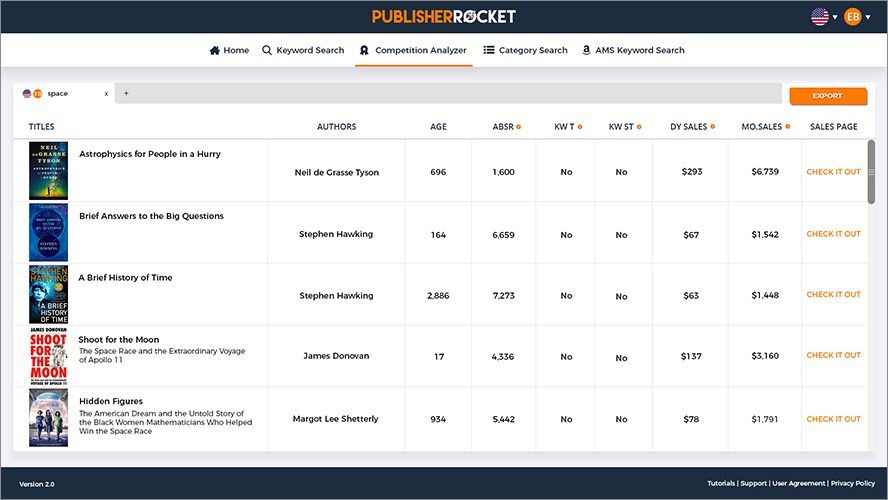WordPress powers more than 40% of the web.
But most of those sites? Slow. Bloated. Abandoned.
This guide skips the fluff.
No walkthroughs about centering your nav bar. No click-by-click instructions you’ll forget in five minutes.
Just six clear, decisive steps to launch a fast, professional site that actually works.
Whether you’re an author, creator, or someone tired of cramming everything into a social profile — this roadmap gets you online fast, without the nonsense.
What WordPress Is (And Isn’t)
WordPress is a content management system — not a drag-and-drop website builder like Wix or Squarespace. That means more flexibility, more speed, and yes, a slightly steeper learning curve.
But you’re not coding from scratch. You’re assembling parts — hosting, theme, and plugins — into something uniquely yours.
That doesn’t mean you have to be tech savvy to use WordPress, though. You just need a roadmap to follow (like this one).
Step 1: Choose the Right Host
Most people pick the wrong host. Then spend the next three years wondering why their site is slow, glitchy, or keeps getting hacked.
If you want a fast, secure, performance-optimized WordPress site — go with Rocket.net. It’s the best I’ve used. Here’s why:
- Cloudflare Enterprise CDN is built right in — no plugins, no setup
- Security, caching, and image optimization happen at the edge
- Load times that make most other hosts look prehistoric
If you’re on a tighter budget, SiteGround is a solid secondary option. It’s cheaper, beginner-friendly, and gives you one-click installs. But if performance matters? Rocket.net is worth every cent.
Hosting Myths (That Slow You Down)
- “Unlimited bandwidth” is usually a gimmick.
- That shared hosting plans are fine. Maybe when you’re just starting out, but you should know that shared plans often cram thousands of users onto the same server — which means your site slows down every time one of your “neighbors” gets a traffic spike or runs bloated code. When you can upgrade, you should.
- Just because it’s cheap doesn’t mean it’s fast — or safe.
Pro tip: Register your domain with a separate company — not your host. Makes it way easier to move later if needed.
And speaking of domain registration…
Step 2: Register Your Domain + Use Smart DNS
Your domain is your address. Don’t overthink it.
Use Namecheap. It’s simple, affordable, and doesn’t try to upsell you into oblivion.
Once you’ve registered your domain, run your DNS through Cloudflare. It’s free, and it’s a cheat code for speed, uptime, and security:
- Caches your site globally, which means faster load times
- Adds free DDoS protection and firewall rules
- Lets you update DNS settings instantly (not hours later)
Want to go further? You can enable Cloudflare APO (Automatic Platform Optimization) for $5/month, which delivers full-page cache from their edge servers — lightning-fast performance for dynamic WordPress sites.
But if you’re using Rocket.net, skip it — APO is already baked in.
Quick Tips for Domains
- Stick with .com if you can. It’s still the most trusted.
- If that’s taken, consider .books, .author, or .co
- Avoid dashes, numbers, and weird spellings
- Enable WHOIS privacy to keep your personal info hidden
Step 3: Install WordPress (And Lock It Down Early)
If you’re using Rocket.net or SiteGround, WordPress installs automatically when you set up your site. No cPanel. No zip files. Just done.
Once you're in your dashboard, handle these setup steps immediately:
- Change your default permalink structure: Settings > Permalinks > select “Post name”
- Set your time zone under Settings > General
- Update your site title and admin email
- Delete sample posts, pages, and any junk plugins
And this one’s important:
Do not use “admin” as your WordPress username.
It’s the first thing bots will try when attacking your login page. Use something less obvious. Even something like kevin-site-admin is better than admin.
Now bookmark your login URL: yourdomain.com/wp-admin
But know this — /wp-admin is the default login slug, which makes it a juicy target for spammers and bots.
Later, we’ll talk about a plugin (Perfmatters) that lets you change your login URL entirely. It’s one of the easiest ways to harden your site without knowing a lick of code.
Security Settings 101
- Use strong passwords (no birthdays or pet names)
- Enable automatic updates for core, plugins, and themes
- Add 2FA (we’ll cover this later)
Step 4: Choose a Theme That Doesn’t Sabotage Your Site
Most themes look great on the demo site.
Then you install them and suddenly your homepage loads slower than dial-up, your header breaks on mobile, and you spend the next 72 hours trying to undo whatever just happened.
Skip the circus. Here’s what I use:
- Theme: GeneratePress — clean, fast, minimalist, and incredibly well-coded
- Builder alternative: GenerateBlocks — lets you build beautiful pages without bulky page builders
They’re made to work together. And they’re light — like, really light. No animation bloat, no page builder lag, no mystery shortcodes.
Want full design control without sacrificing performance? This combo nails it.
Tip: Avoid themes with 80+ prebuilt demos and page builders bolted on. They’re slow, unstable, and a nightmare to customize without breaking something.
Step 5: Install Only the Plugins You Actually Need
Plugins are powerful. They’re also dangerous.
Each one adds code, loads resources, and creates another possible point of failure.
Keep your stack lean. Here’s what I recommend:
SEO Plugin: The SEO Framework
- Lighter and cleaner than Yoast, with smart automation and zero ads
Spam Protection: Anti-spam Bee
- No data-sharing required. Lightweight and effective
Login Security: Wordfence Login Security
- Adds 2FA (two-factor authentication) to your login page
Caching:
- Paid: FlyingPress — best in class
- Free: WP Fastest Cache — simple and solid
Advanced Optimization:
- Perfmatters — premium plugin that disables bloat, defers scripts, and (important) lets you change your login URL so bots can’t find it
- Cloudflare DNS + APO — if you’re not on Rocket.net, this is a killer speed booster
Add Email Forms Without the Bloat
If you’re building an email list (you should be), you’ll need opt-in forms.
Most email platforms — like Kit, MailerLite, or ActiveCampaign — let you generate form code you can embed directly into WordPress. No plugin required.
But if you want a plugin to make it easier:
- ConvertKit: Has an official WordPress plugin that makes embedding forms painless.
- Fluent Forms Lite: Lightweight, flexible, and doesn’t slow your site.
Bonus tip: Use WPCode if you want to add form scripts or embed codes without editing theme files.
Plugins I Avoid
- Jetpack: Tries to do everything, slows down everything
- Page builders like Elementor or Divi: Heavy, bloated, and often redundant if you use GenerateBlocks
- Duplicate SEO or caching plugins: They fight each other and wreck performance
Final word: Don’t stack plugins that do the same job. One SEO plugin. One caching plugin. One security plugin. Mixing and matching is how sites break.
Step 6: Launch the Essentials (And Skip the Noise)
You don’t need a perfect homepage. You need a focused one.
Start simple:
- A homepage with one clear call to action — email opt-in, book link, product, etc.
- An About page — who you are, what you do, why it matters
- A Contact page or form — simple and direct
That’s enough to look professional.
You can evolve your site over time — but don’t let design fiddling delay your launch. Done is better than perfect.
Your homepage should answer three questions: What do you do? Why should I care? What should I do next?
A simple headline. One supporting line. A call to action like:
- “Download my free chapter” (Great for authors)
- “Join 2,000+ readers who get my weekly writing tips” (Strong for email list growth)
- “Book a 1:1 coaching call” (For consultants or service providers)
- “Browse my bestsellers” (If you’re selling books direct)
Whatever your CTA, make it visible, simple, and singular.
Final Thoughts
Most WordPress tutorials try to do too much.
They walk you through every button, every menu, every possible page… until you’re drowning in decisions that don’t matter (yet).
This one didn’t.
You don’t need to perfect your homepage layout.
You don’t need a mega menu or a pixel-perfect footer.
You just need a fast, functional site that gets out of your way — and lets you do your work.
That’s what we built here.
Your Roadmap Recap
- Step 1: Choose fast hosting (start with Rocket.net)
- Step 2: Register your domain and use smart DNS (Cloudflare = speed + protection)
- Step 3: Install WordPress, set up your basics, lock it down
- Step 4: Pick a clean, reliable theme (like GeneratePress)
- Step 5: Add only the plugins you actually need
- Step 6: Launch with just 3 pages: homepage, About, Contact
You can add more later. You can refine as you go.
But you don’t need to build Rome before dinner.
Get the core right. Hit publish. You’re live.